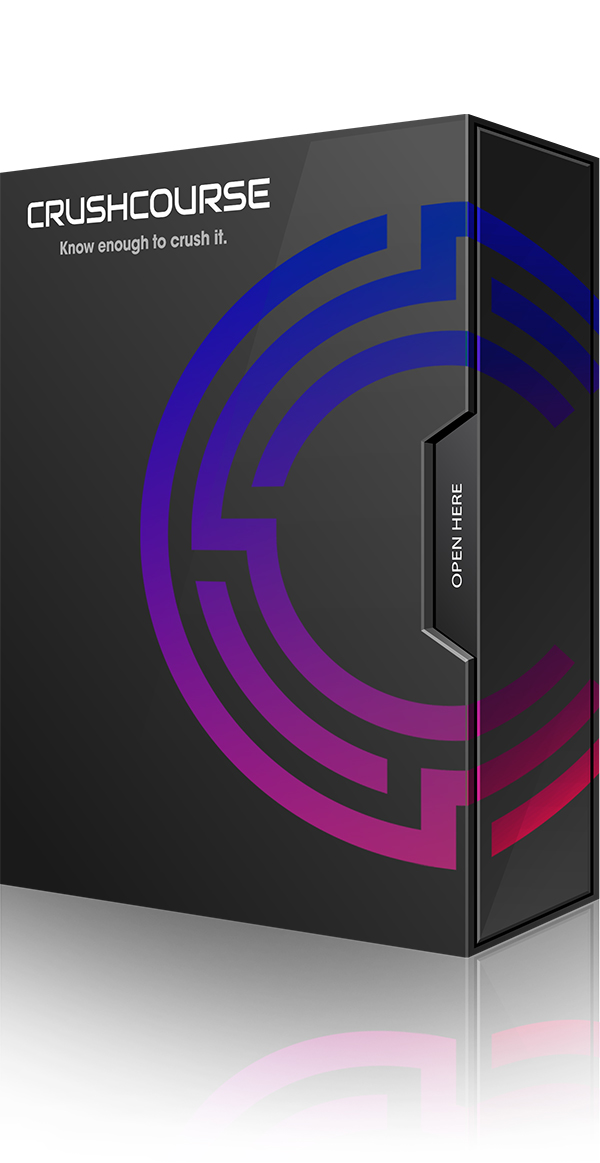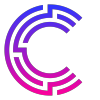Preliminary
5 Videos
Phase 1 is essentially the introduction module. It will get you set up to optimize your learning experience while taking the course. From cultivating a solution-oriented mindset to decluttering your desktop, this set of videos is crucial for your success with CrushCourse.
Overview
This is an introduction video to CrushCourse, what to expect, a brief explanation of the phases, and how to get the most out of the program.
Mindset
This video is intended to provide you with some foundational skills relative to your mindset, guiding you into a receptive and productive state of being. This is a solution-focused session, dissolving the habit of problematic shortsightedness.
Hardware
This video discusses the hardware recommended for achieving the best possible results when building a WordPress website, branding a business, or conveying a digital message.
Software
In this clip, we cover the essential software tools recommended for making the process of building a website as simple and streamlined as possible.
Workspace
This video is super important! It outlines excellent workspace habits, from cleanliness to organization. In fact, this video is SO important, you can’t access the rest of the course until you have watched this video from beginning to end.
Phase 2
Website Outline
10 Videos
You might have a destination in mind, but if you don’t have a map, it’s going to be a bumpy ride and you might not even ever get to where you wanted to go. As you’ll see, there is much more to building a website than one might have initially thought. There are those that brave the muddy waters of YouTube and hope they can stitch the pieces together enough to create something, but it is not a fun process. This is where CrushCourse shines. It is a very concise step-by-step video flow that covers everything in detail without the hype. Just as I have outlined the curriculum for this course, it is equally important for you to outline your web development project. This module will provide you with some guidelines, ideas, and a tactical approach to creating a solid outline.
The Importance Of An Outline
After you get yourself organized in Phase 1, in this video the next step is to make sure your website is well outlined. The more you’ve got this ironed out, the easier the web development process is going to be.
Intro Paragraph & About Us
This video will help you craft a nice introduction paragraph for your website introducing the potential visitor to your company, yourself, your idea, or your concept.
Projected Pages
In this video, we discuss the potential pages you may want to implement for your project. Once you figure this out, you’ll have a pretty good idea of the scope of your project.
Contact Info & Call To Action
This video breaks down the elements of a solid contact page including your standard contact information, a map and directions to your business, business hours, a contact form, and social media links. Along with a solid and highly accentuated primary call to action pronounced throughout the site.
Bios
It’s common to showcase key executives within a company, on a website this is done with a bio. In this video, I will help you compose a presentable bio and the corresponding images and links that should accompany it.
Services
This video helps you identify your core services, bullet points, and key features while coming up with explanatory paragraphs that maintain a similar character count.
Testimonials
You can copy and paste your testimonials if you want to, but this video will suggest otherwise. Video is where it’s at and you better get on board if you want your visitor to trust you. In this video, I will guide you through the challenges of acquiring video testimonials and how to showcase them on your site.
Frequently Asked Questions
This video explains how to vet, prequalify, and help instill trust in your visitor with the use of a well-executed Frequently Asked Questions page. The more data the better!
Blog
There are two things a blog is good for, showing your visitor that you are the expert in your field and filling the tummies of the hungry google and bing bots looking for site data to determine whether or not you are worthy of organic search engine ranking. In this video, we will discuss a conducive blog plan.
Calendly
Need to book appointments and get paid for them? Calendly to the rescue. In this video, we will cover the advantages of using Calendly as your booking software of choice.
Phase 3
Fonts & Colors
4 Videos
This module is all about fonts. Where to find them, how to choose them, and optimal pairing combinations.
Font Fundamentals
What’s in a font? More than you may realize. This video will help you find the perfect font for you and your project.
Font Pairing & Helpful Tips
This video will help you with paring your fonts for use in body content, navigation, footers, quotes, headers, buttons, and more.
Font Installation
After acquiring the fonts for your project, you’ll need to install them. This video will show you how.
Color Palette
Ok, so you have a primary color in mind, what about a second or third complimentary color? This video will show you how to create a beautifully congruent color palette and figure out its hexadecimal color code for use on your website and printed materials.
Phase 4
Images
3 Videos
Before getting into the nuts and bolts of WordPress and Photoshop, you’ll need to have a really good understanding of digital imagery. This module will teach you what you need to know when it comes to format, resolution, harvesting, and more.
Understanding Bitmap vs Vector
There is a big difference between a bitmap image and a vector image. In this video you will learn the difference and how to choose accordingly.
Understanding Image Variables
Format, pixels, resolution, RGB, CMYK, DPI, dimensions, specs, transparency… What does it all mean??? Well, after you watch this video, you’ll have a very good understanding.
Image Harvesting
Your own photos might work, but in many cases, you’ll need to utilize stock photography. In this video, we’ll show you how to acquire images through both free and paid sources.
Phase 5
Photoshop Essentials
7 Videos
Now that you’ve got some images to work with, it’s time to get your feet wet. This is where things start to get fun and interesting. In this module, we’ll get your Photoshop workspace set up and start crafting images for use on your website.
Download Photoshop Workspace
In order for us to be on the same page, after you download Photoshop, you’ll also need to download my customized workspace. That way you’ll be able to follow me step-by-step.
Learn About Photoshop Tools
There are LOTS of tools in the world of Photoshop. In this video, I am going to provide you with some helpful knowledge of the tools we’ll use, not the ones we won’t.
Create Logo
Alright, it’s time to get our hands dirty. Now that we understand the tools, let’s make some usable images. First things first, we’ll need a logo. In this video I will show you how to create logo and render it for use in the header navigation and body of your site.
Create Site Icon
Quite often a logo will incorporate some sort of icon and when a webpage is visited you’ll see a tiny little image in the tab of the URL. This is called a site icon and in this video, you will learn how to prepare an image for this use.
Create Square Logo
You’ll find that social sites such as YouTube, Google, Facebook, and Instagram have little circles to display someone’s face or company logo. In this video, you’ll learn how to square up your logo for this intended use.
Create Landing Scene Background
In most cases, when a website is first visited it opens up to what I call a “landing scene”, the industry will call this a “hero image” for whatever reason. In any case, you will potentially want an image background for your landing scene. In this video, we will prepare an image for that intended purpose.
Create Social/Text Link Image
When texting your website to a friend or colleague you’ll want the corresponding image that automatically pops up in the chat thread to look nice and intentional, the same goes for when you post it on social media. This video will teach you the proper cropping and composition for this intended use.
Phase 6
Video Basics
3 Videos
Now that you’ve got some images to work with, it’s time to get your feet wet. This is where things start to get fun and interesting. In this module, we’ll get your Photoshop workspace set up and start crafting images for use on your website.
Clip Selection
Whether you’re utilizing stock video footage or pulling a video off of your phone, this video will guide you through clip selection for the best possible use on your site.
iMovie or Similar
Most standard video editors seem to have a similar feel and productivity workflow and workspace to them. I use iMovie and you can use whatever you want as long as the results are similar. In this video, I will show you how to open iMovie, start a project, import a clip, create a 10-second background video, and export it for use on your site.
File Conversion
After exporting your video clip as an MP4, there are just a couple more steps before it will be ready to upload to the media folder of your website. In this video, you’ll learn what other file formats you will need for cross-platform compatibility, and how to convert them.
Phase 7
Domain and Email
3 Videos
This module will guide you through the process of choosing an effective domain name, securing it, and setting up your corresponding email accounts.
Keyword Tool
This video will help you find a domain name that’s right for you by utilizing a powerful keyword search tool and offer you some helpful insight you may not have even thought to consider.
Purchasing Your Domain
Not all domain registrars are created equal. This video will guide you through purchasing your domain name and walk you through how to do it.
Purchasing Your Email
Having a corresponding professional email isn’t just to drop business clout, it actually helps certain elements of your website operate correctly and efficiently. This video will show you where, how, and what to buy when it comes to your professional email.
Phase 8
Establish Hosting
4 Videos
This module will guide you through the process of purchasing your own piece of internet real estate by means of acquiring a hosting account and connecting it to your domain name.
Hosting Provider
There are soooo many hosting options to choose from, how do you know which one to go with? Well, I’ve worked with just about every one of them and after many years of experience, in this video, I’ll show you exactly who to choose and why. And if you follow my lead, you’re damn near guaranteed an A grade on GTMetrix.
Setup Server And Create Application
After we get your account set up with the hosting provider, it is then time to select and set up your server and create an application (install WordPress). In this video, I’ll show you exactly how to do that.
Connect Domain To Your Application (WordPress Website)
In this video, I will then show you how to configure your DNS records and connect your domain name to your hosting provider. While doing so, we will optimize your server settings so that we can take your site live with the reassurance of an SSL, site security, and backups.
Set Up FTP Client
It’s always good to have backdoor access to your website files. So, in this video, I will show you how to configure and FTP client in order to delete unnecessary pre-loaded themes and when it comes time, upload newly released versions of your WordPress theme.
Phase 9
Welcome To WordPress
2 Videos
This module will guide you through the process of initiating WordPress and installing the most stable and efficient theme on the market.
Access Dashboard
Now that we’ve got WordPress installed, we need to access the backend and start setting it up. In this video, we’ll get you there.
Install & Activate Theme
Installing WordPress is one step, installing the theme upon which you will build your website is another. There are literally hundreds to choose from, how do you know which one is best for you? Well, today’s web design world has a very similar visual vibe to it, so for me, it’s more about functionality, ease of use, navigation, and stability. There are some very popular themes out there and after using them myself, I’m not exactly sure why they rank as popular as they do. Good marketing, I guess.
Kind of like, why do so many humans still eat at McDonald’s knowing the food is severely processed and literally toxic to their bodies? Good marketing… I guess?
I have a theme I like to utilize that’s not as mainstream as Elementor or Divi, but it is VERY stable, highly flexible, and dynamically beautiful. I can fit any business concept into it and it’s been holding strong for the past decade with zero crashes and rock-solid online support. In my opinion, it’s much easier to use than the formerly mentioned and creates world-class results (just look at my portfolio). It has over 400 built-in templates, it has been purchased over 137,000 times, and it has 4.8 stars out of 6,000+ reviews.
Want in on my secret sauce? Watch this video and find out!
Add Users & Adjust Permalinks
Don’t forget to adjust your permalinks or your page URLs will look a little odd. Oh, and if you want to provide access to another user, watch this video and I’ll walk you through it.
Pages
The site will be preloaded with a couple sample pages, in this video we’ll delete them and create the rest of your pages based on the outline you created in Phase 2.
Create Landing Scene
The site will be preloaded with a couple sample pages, in this video we’ll delete them and create the rest of your pages based on the outline you created in Phase 2.
Appearance/Customize
In this video, we will go through the WordPress customization settings and adjust the site title and tagline, as well as establish your home page, and upload your site icon.
Menu
After all of that is done, we will set up your menu in this video. This will help you see the structure of your outline and make it easier to navigate pages as you develop them.
Phase 10
Plugins
13 Videos
This module will guide you through the process of installing all of the necessary plugins to optimize site performance, SEO, security, form flow, and several other things.
What's A Plugin?
This video explains exactly what a “plugin” is, why we use them, and where to download them. The following videos will explain each of the plugins in detail, how to install them, and what to do with them.
Bot Protection
This plugin is comes installed by default and is designed to help protect your site from malicious bots.
Breeze
This plugin comes installed by default and is designed to optimize the cache settings of your site.
Wordfence
First things first, secure your site! Your hosting provider is already well-secured, but it never hurts to add another layer of protection. In this video I will help you setup your Wordfence plugin utility and initiate your 2FA security portal. Better safe than sorry! If you get hacked, it’s gonna hurt bad, so take precautions.
Initiate 2FA with authenticator
Classic Editor
Trust me, for the time being, installing this plugin makes things much less cumbersome.
Classic Widgets
And so does this one.
Disable Comments
Comments are just kind of an annoying element of WordPress that I never use. So this plugin just shuts it off an prevents unwanted spammers from clogging up your metadata.
Duplicate Page
This plugin is great for making a quick clone of a page layout that you like or creating a “sandbox” page to mess around with so you don’t do any damage to the actual live page. If you end up liking your work, just copy and paste the code from your sandbox page into you live page and your good to go with no damages done.
Google Analytics
Everyone wants to know site stats! Who is visiting, from where, on what device, for how long, how many times, and where do they click once they arrive? Well, this video will show you how to quickly setup your Google Analytics account and start keeping tabs on site traffic the very next day!
Create analytics account
Add domain to analytics
Install Monster Insights
Connect
Rank Math SEO
SEO is up to you, the creativity of your copy, and the depth of it. But, if you want some help making sure you’ve optimized your chances at satiating the Google and Bing bots, then Rank Math is for you. Not to mention, this is where you’ll set up your text and social image links.
Gravity Forms
Want to create an intake form for questions, comments, employment, and/or contractual agreements? Gravity Forms is the way to go! I’ll show you how to set it up and create intake forms that work.
Buy gravity forms license
Convertful
This is an excellent plugin for creating user data acquisition portals via pop-up scroll boxes, permanent blog sidebar modules, or full-page drop-down click modules. What does that mean? Basically, it means getting the first name and email address of your visitor through a fancy interface that integrates with your CRM, such as Mailchimp or Hubspot.
Fluent SMTP
In order for those form entries to go through smoothly and into your inbox and not your spam, you’ll want to configure FluentSMTP on your site. I’ll show you how 😉
Phase 11
Configure Theme
6 Videos
This module covers the essentials of the foundational theme settings which are critical elements of how the rest of the site will look, feel, and function.
General Settings
There is a lot that goes into the essential setup of a WordPress theme. In this video, we will address foundational settings such as button styling, animations, functionality, and responsiveness.
Accent Colors
Nothing can throw off the aesthetics of a site like a poorly assigned color pallet. In this video, I will show you how to develop a complimentary color scheme and establish your four primary accent colors and the two gradient options available within the theme.
Typography
Along with the navigation, body, and header fonts, there are upwards of 25 additional font settings in any given WordPress theme. In this video, we will go over the font settings you need to address, as well as how to choose and pair fonts for the most attractive and aesthetically pleasing results.
Header Navigation
The easier it is to navigate a website, the better your conversions are going to be. Creating a comprehensive navigation funnel is almost an art form in and of itself. In this video, we will address a multitude of settings, such as:
- Logo & General Styling
- Layout & Content
- Secondary Header
- Transparent Header Effect
- Animation Effects
- Dropdown & Megamenu Options
- Header Search
- Off Canvas Menu
- Mobile Header
- Color Scheme
- and more
Footer
Not all sites need them, but they are a great way to add some quick access navigation when the visitor reaches the bottom of the page. In this video we will go over layout, color scheme, content, Copywrite, social media integration, and your credentials. Ok, ok, so you’ll need to know one line of code to graduate CrushCourse successfully.
Well, here it is:
Website by: <a href=”url”>link text</a>
That wasn’t so bad, was it? 😉
Social Media
This one’s easy! In this video, I’ll show you how and where to place your social URL links along with your calls to action for phone and email.
Phase 12
Develop Home Page
6 Videos
This module will guide you through the process of developing a comprehensive home page. The home page is a consolidated version of the rest of the site, highlighting snippets of the about us section, the services, testimonials, and contact pages.
Fine Tune Landing Scene
In Phase 9 we created the “landing scene” of your home page. In this video, we’re going to fine-tune it by exploring the option of a video background, making sure your tagline hits just right, and adding a button or three for appropriate calls to action.
Introduction Section
The very next thing you want on your home page is an introduction video. So, in this video, we will do just that. From filming and editing to exporting and formatting, we will get your introduction section dialed in. The object is to leave nothing to the imagination of the visitor. They are going to get to know you and your energy and you are going to tell them what your site is all about and what to do next. Simple, effective, and straightforward.
Fancy Boxes To Pages
After they get to know a bit about you and whatever it is you are conveying, the next section is designed to provide the visitor with options as to where to go next on your site. I have a standard formula of 4 options in the form of what’s called “fancy boxes”. In this video, we will import them onto the page, graphically enhance them, and link them to their corresponding pages.
Video Break Scene
This section adds a touch of class and professionalism to your site. In this video, I will show you how to create a video background with what’s called b-roll video footage and then overlay it with some text that is pertinent to your message.
Testimonials
If text is worth however many words are written, and a picture is worth a thousand, then a video can be said to be worth a million! In this video, we will discuss the power of video testimonials and other effective means of providing social proof to your visitors.
Call To Action
The whole point of your website is to get your visitor to do something, to make a decision. Whether it would be clicking to purchase, call, fill out a form, or request an online quote, you need to make it very clear to eliminate confusion and get conversions. In this video, we will discuss appropriate calls to action and how to implement them on your site.
Phase 13
Develop Pages
5 Videos
After the home page is complete, this module will walk you through the layout of the rest of the site. We will build out the corresponding pages while ensuring clear calls to action are strategically peppered throughout.
About
It’s a good idea to expand upon your “about section” on an additional page so you don’t clutter up the home page with too much data. In this video, we will set up an “about” page that will explain in more detail whatever it is you’re promoting.
Services
In this video, we will expand upon your services so the visitor is clear on what it is you have to offer. From there we can potentially link to a point of sale or a booking portal such as Calendly.
Frequently Asked Questions
If your visitor is genuinely curious about your information, they are going to want as much data as you are willing to provide to help them make a clear decision on what to do next. Frequently asked questions help prequalify your visitor, to determine if they are a good fit for your services. In this video, we will go over the most commonly asked questions of any business and help you deduce what is best for you to include in yours.
Photo Gallery
Who doesn’t love a good photo gallery? In this video, we will choose and upload at least 16 photos to help your visitor get a better feel for you and the services you provide. Photos are a great way to instill trust and project an expectation of standard in the visitor’s mind.
Contact
Your site is going to be covered in calls to action and comprehensive navigation, but it’s always a good idea to have a standard contact page all inclusive of essential business data. In this video, we will set up a solid contact page including all contact data, social media, business hours, and a map if it’s applicable.
Phase 14
Invoicing & Proposals
2 Videos
Of course, you want to get paid for all of your hard work. This module will help you initialize the invoicing software you will utilize in tandem with your online proposal process. This phase of the course will assist with smooth and effortless transactions between you and your client. It will also eliminate awkwardness and ensure exacting communication.
Invoicing
Ultimately we want to get paid! In this video, I will walk you through my preferred online invoicing software and help you set up your own. We will address the multiple options provided within the software such as credit cards, ACH, and recurring payments.
Proposals
In this video, I will show you how to create your own online proposals using your website. It is the most powerful and effective way to close a deal. It instills massive trust, showcases an excellent work ethic, and literally leaves nothing for them to question. There is a substantial amount of work involved in creating proposals in this fashion, but for someone who is about to drop several thousand dollars on your lap, the effort is certainly appreciated and they end up feeling very confident investing in you.
Phase 15
Socials
6 Videos
This module will teach you how to ensure congruent branding practices throughout all of your digital platforms, imbuing trust in your brand and services.
Facebook Images
In this video, I will walk you through branding your FaceBook page so that it shows up properly on all devices.
Instagram Images
In this video, I will walk you through branding your Instagram page so that it shows up properly on all devices.
Google Business Page
In this video, I will walk you through branding your Google Business page so that it shows up properly on all devices.
LinkedIn Images
In this video, I will walk you through branding your LinkedIn page so that it shows up properly on all devices.
YouTube Images
In this video, I will walk you through branding your YouTube page so that it shows up properly on all devices.
TikTok Images
In this video, I will walk you through branding your TikTok page so that it shows up properly on all devices.
Phase 16
Client Communications
1 Video
This module will encourage excellent communication techniques when working with your clients. A surprising majority of humans do not know how to effectively communicate with each other, regardless of the environment. Listening is essentially an art form and very few are aware of just how critical this is to the health of their relationships.
Learn How To Listen
In this video, we will discuss the power of good communication, which typically involves improving your ability to listen.